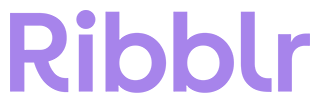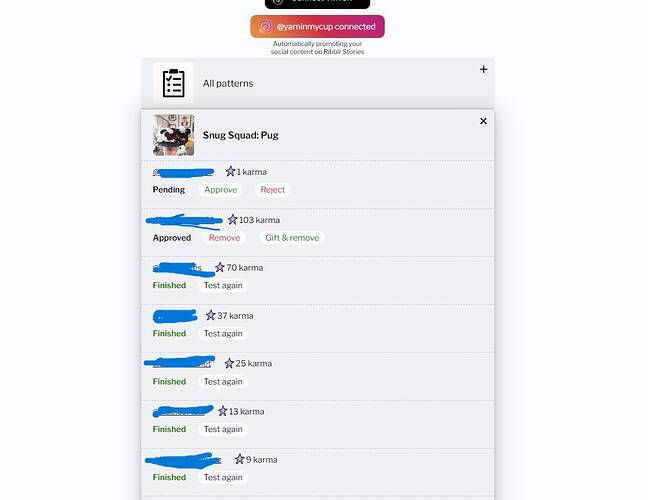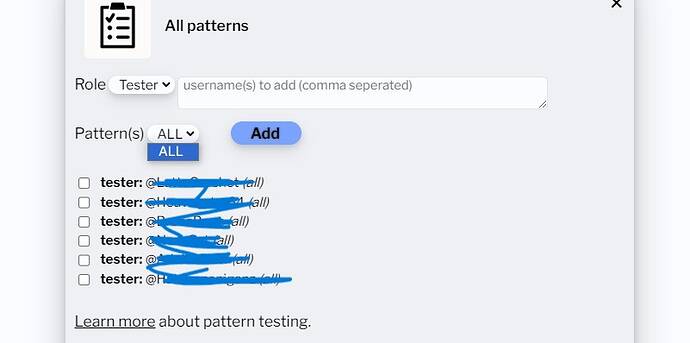Hello. I have problems with assigning testers. What do I have to click on so that my testers only have access to a specific pattern? ![]()
I only have the “all” window.
and what does that “test again” exactly mean? That they should literally test again?
Click on the “approve” button provided beneath the user’s names under the tab for the pattern you’re testing (like it’s shown in your first image). The tester will only have access to that specific pattern you’ve approved them for. If you add their names under the “all patterns” tab then they would have access to all your patterns.
The “test again” button is only for if you’ve removed / gifted & removed someone from the list, and you want to give them testing access again. It’s not usually needed if someone has completed the pattern and you’re happy with what they’ve done.
Okay, thank you!
I assigned my testers to a pattern and then wanted to send a message to everyone via the shop manager, but that didn’t work. The message came that no testers were assigned. But after I assigned the people to “all patterns”, I was able to send a group message.
ribblr is sometimes incredibly confusing. It needs to provide much more feedback for (new) users
You should be able to go to your general shop page, then click on the little clipboard icon in the bottom right corner of the pattern you are testing. It will bring up this box:
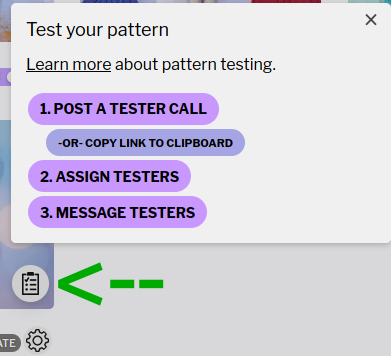
Just click on “3. Message testers” and it should open up a group chat for all of the testers approved for that pattern. I don’t think you can do group messages via the shop manager.
Perhaps if Ribblr provided a detailed how to video it would be helpful for new designers/ new members
Hi! Check out these two resources:
Just to clarify though specifically as per your question - you can do three things to assign testers:
- Assign testers for all your patterns. This is best for a trusted person, for example someone you know and that has tested for you multiple times before.
- Let people apply using a tester call. When you submit a tester call on the community (using the testing icon in your shop) people can simply click to apply. You can find all applications on your shop manager and approve or reject applications.
- You can also copy a link from your shop (using the testing icon in your shop) and send it directly to people. This way as they click it, you’ll get an application from them which you can approve via your shop manager.
Any application approved will give access to that tester, via their patterns library.
However, you are ALWAYS in control. You can remove testers which will take away the pattern from their library. You can also limit their view to just some sections of the pattern, and open up more as they test.
It’s just reassigning the tester :3