Welcome to our Did You Know? ![]() (dyk) segment where we teach you about Ribblr features and tools you might not know yet!
(dyk) segment where we teach you about Ribblr features and tools you might not know yet!
Did You Know? You can turn on tips mode
On our last dyk post we shared how you can track your progress and never forget your place in a pattern again.
Today we want to introduce you to tips mode!
By clicking the light bulb icon within any Ribblr ePattern you can activate tips mode. (the bulb icon should turn purple to display that it’s activated)
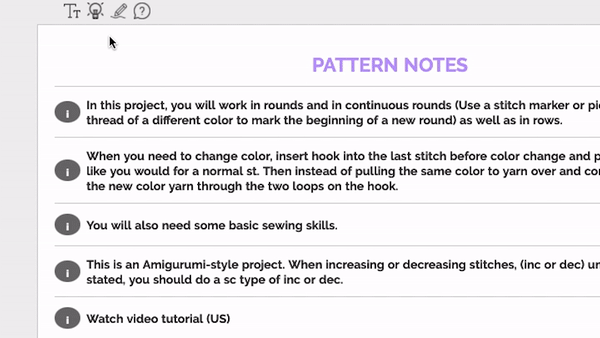
With tips mode on, each stitch within any pattern becomes completely interactive. Each stitch will be marked with a small blue dashed underline. You can simply click it to watch a built-in tutorial video with text explanation.
With tips mode enabled you can also access another little hidden feature.
Simply click anywhere that says ‘rep’ or ‘repeated’ and a little stitch counter will pop-up. It’ll stay open and remember your count as you go along repeating the same line or section.
How cool is that? ![]()
By the way, you can always turn tips mode off if by clicking the bulb icon again.
Want to learn more?
![]() Check out our previous Did You Know? posts.
Check out our previous Did You Know? posts.
You can always post your questions here on the community or visit our help center.
So, do you use Tips mode?
- Yes, all the time!

- Not yet, but I’m going to!
- I prefer to keep it off
0 voters
