We’re excited to roll-out an update for our unique safe testing tools!
Ribblr’s testing tools provide support for the entire testing process and, as importantly, our testing tools provide protection for your patterns.
Unfortunately, pattern piracy is a real problem with many victims.
Many traditional PDF pattern are stolen and redistributed. We’ve heard from many designers who told us their patterns were stolen when they sent them out as PDF to their testers.
On Ribblr, testers get access to your Ribblr ePattern which cannot be downloaded or copied. And there’s more - you can remove testers at any time which will also remove your pattern from their library instantly.
Easy as 1, 2, 3
Here’s exactly how testing works on Ribblr in three simple steps.![]()
1. Create a pattern and find testers
Create a pattern for your beautiful design using Ribbuild, our interactive pattern editor.
You can write a pattern as you design it on any device and take photos, videos and even audio notes!
Once your pattern is ready for testing, head over to your shop and simply click the testing icon or click the settings icon next to it and then choose the ‘Manage testing’ option.
A pop-up will appear. Choose option number 1 - Post a tester call.
You will then be redirected to our Testing zone, with a pre-filled message that includes your pattern’s name and cover photo.
Please make sure you add all the relevant information about your pattern test, including your expectations from testers. (deadline, feedback, photos to provide etc.)
2. Assign testers
Now that you have found your testers, it’s time to set them as testers for your pattern.
Click the testing icon again or use the settings icon the select the ‘Manage testing’ option.
A pop-up will appear. Choose option number 2 - Assign testers.
You will be redirected to the ‘Testing’ tab on your Shop manager.
Add the usernames of your testers (comma separated), select the pattern they will test and the role (Tester) and finally click the ‘Add’ button.
You can choose ‘All’ if you want your testers to test all your patterns.
You may also assign a pattern editor who will be able to edit and change your pattern.
Testers can access your draft pattern, before it’s published, right from their patterns library.
(Note: Patterns ready for testing will show a ‘Test it’ button instead of a ‘Ribblr it’ button.)
A full list of testers you assigned can be found on your Shop manager. Simply select the ‘Testing’ tab.
You can remove individual testers by clicking the ‘X’ icon. Testers you remove will no longer have access to your pattern(s).
3. Message testers
Once you have assigned testers, it’s time to get in touch with them.
Head over to your shop and click the testing icon one last time or use the settings menu and select the ‘Manage testing’ option.
A pop-up will appear. Select option number 3 - Message testers.
You will be presented with a window where you can write a message to your testers.
Once you are ready, hit the ‘Submit’ button. Your private group message will be sent to all testers via the community.
Head over to your personal profile and click the ‘Messages’ tab to find your message.
Both you and your testers will receive an app notification & an email each time one of your replies.
If you have any questions or need help, feel free to post it here or reach out to our team directly.

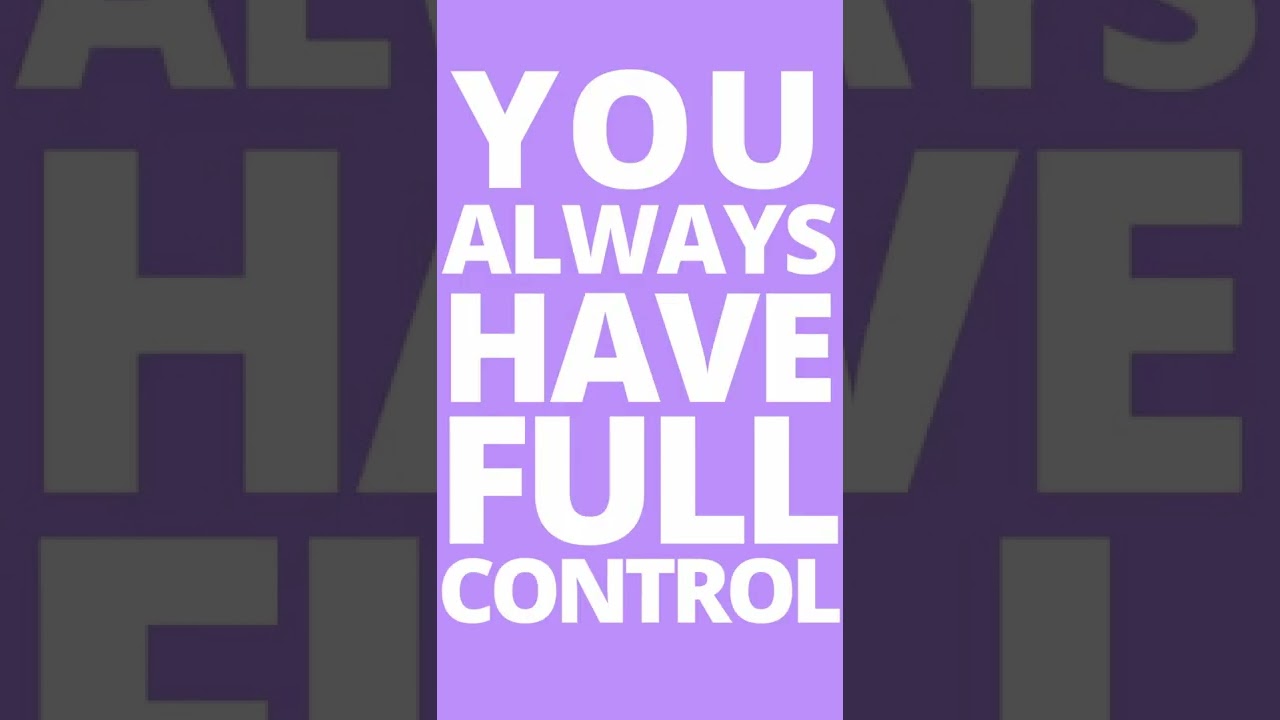







 ribblr is awesome!
ribblr is awesome! 
